These are instructions on how to install the Lenovo USB Driver on Windows Computer, which helps you connect your Lenovo Devices to the computer.
Steps to Install Lenovo USB Driver on Windows
- Download and extract the Lenovo USB Driver on the Computer. If you have already downloaded the USB Driver, then SKIP this step.
- After extracting the Lenovo USB Driver package, you will be able to see the following files:
- Now, Open the Setup (.exe) File:
- Now, Click on Next Button to Continue.
- Again, Click on Next Button to Continue.
- Now, Choose the Installation Location (leave it as default) and Click on Install Button.
- Now, Installation will be completed within a minute.
- Once Installation is Completed, Click on Finish Button to Close the Setup.
- Now, Restart your Computer. Once your computer is restarted, you can easily connect your Lenovo Smartphone and Tablets to the Windows Computer.

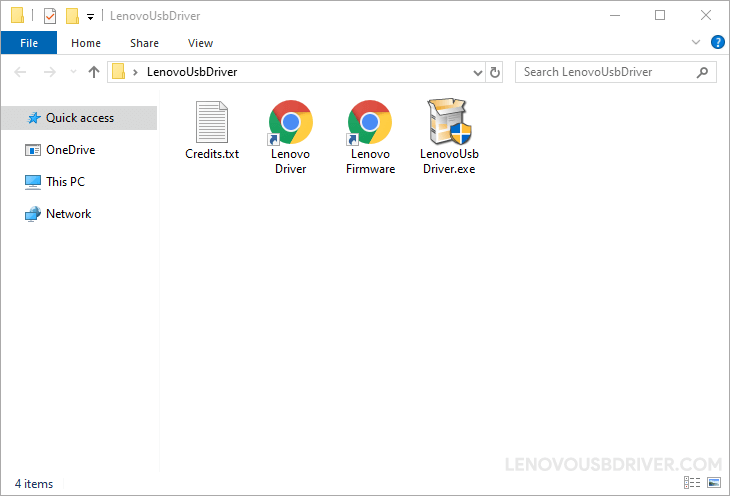
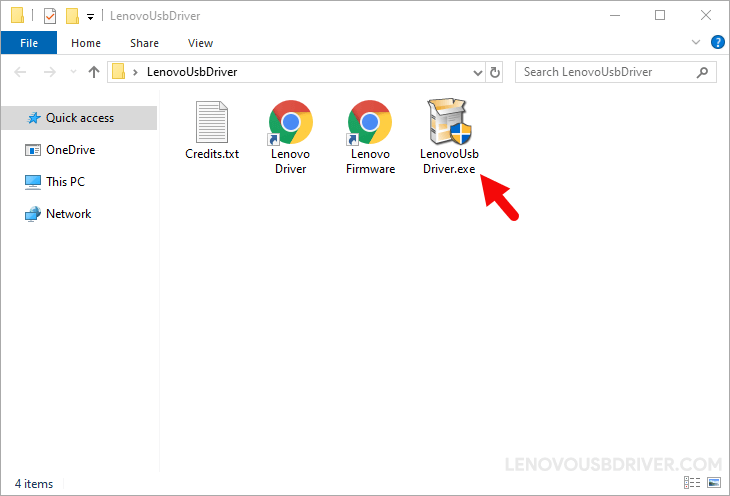
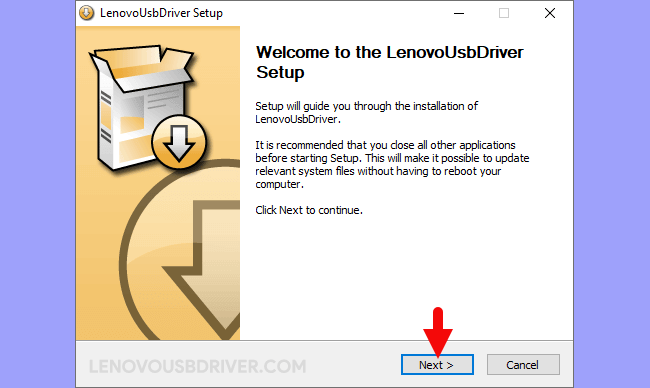
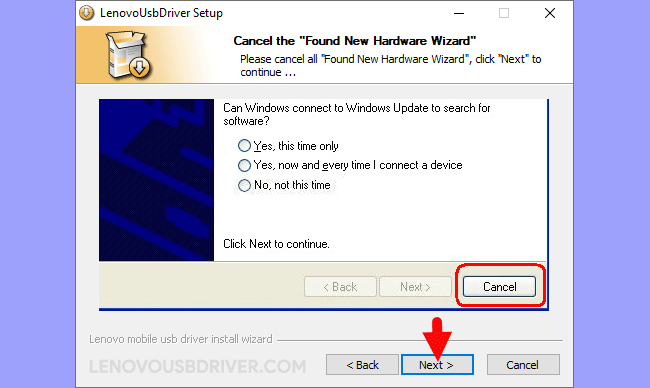
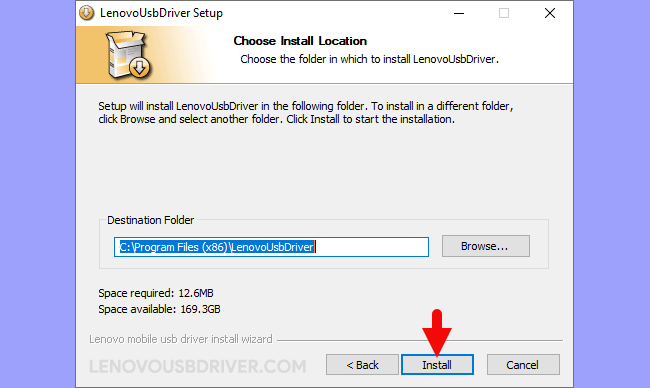
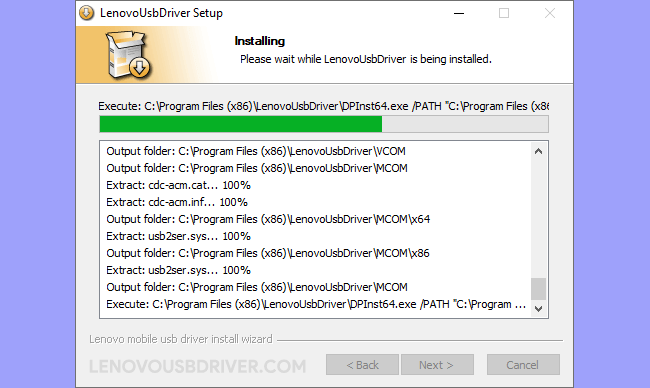
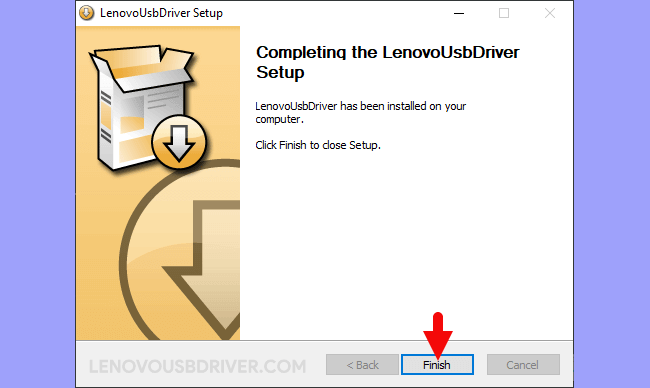
Readme Once:
[*] Download Lenovo Driver: You can download the latest Lenovo USB Driver from our Download Section.
[*] Lenovo USB Driver for Specific Model: If you are looking for the Lenovo USB Driver for any Specific model, then head over to our Devices page.
[*] Lenovo Firmware: If you are looking for the official Lenovo Stock Firmware, then head over to the Lenovo Firmware page.
[*] Remove or Uninstall: If you want to remove or uninstall Lenovo USB Driver from the computer, then head over to How-to Uninstall Lenovo USB Driver page.