These are instructions on removing or uninstalling Lenovo USB Driver from the Windows Computer (you can use this method on the computer running on Windows 7, 8, 8.1, 10 and 11).
Steps to Remove or Uninstall Lenovo USB Driver
- Open Programs and Features Window on the computer. To Open Programs and Features Window: Press
Windows+Rkey and typeappwiz.cpland click on the OK button. - Under Programs and Features Window, Locate the Lenovo USB Driver from the List and Click on the Uninstall button to Start the Removal process.
- Click on Yes, to Confirm the Uninstallation process.
- Now, Lenovo USB Driver will be uninstalled from the Computer. This process may take a few seconds to complete.
- Lenovo USB Driver is now removed from the computer. Click on the OK button to exit the Window.
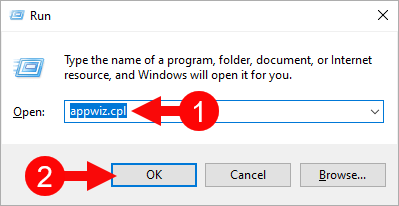
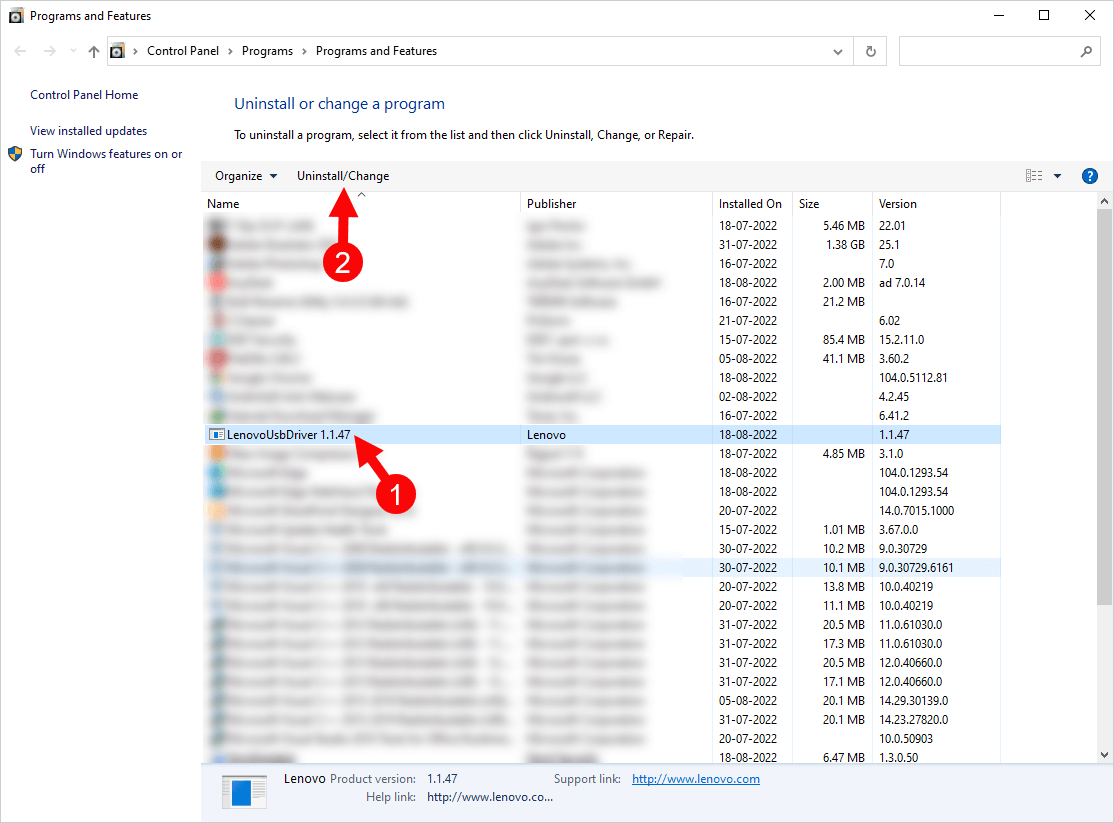
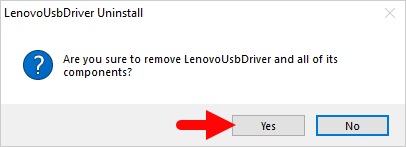
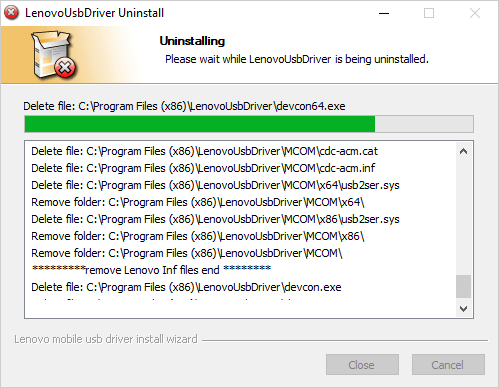
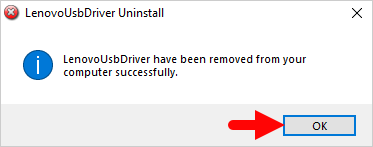
Congratulations! Now restart the computer. Once the computer is restarted, all the associated registry entries will be removed or deleted from the computer.
Readme Once:
[*] Download Lenovo Driver: You can download the latest Lenovo USB Driver from our Download Section.
[*] Lenovo USB Driver for Specific Model: If you are looking for the Lenovo USB Driver for any Specific model, then head over to our Devices page.
[*] Lenovo Firmware: If you are looking for the official Lenovo Stock Firmware, then head over to the Lenovo Firmware page.
[*] Install Lenovo USB Driver: If you want to learn to install the Lenovo USB Driver, then head over to How-to install Lenovo USB Driver page.